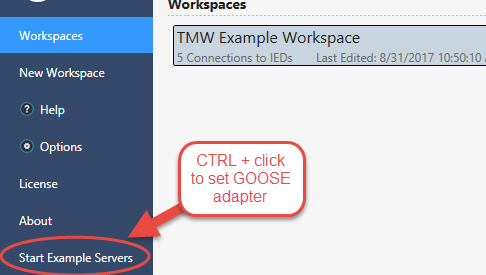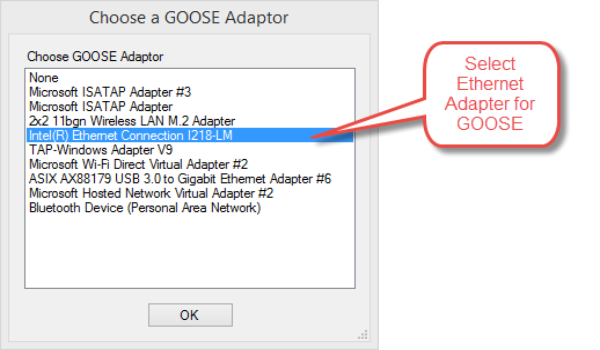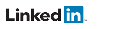How to Start the Example IED Servers
An example application is provided to simulate IED servers with simulated data changes to generate reports and GOOSE messages.
Start the Example Servers Application
You start the example IED servers by going to File -> Start Example Servers
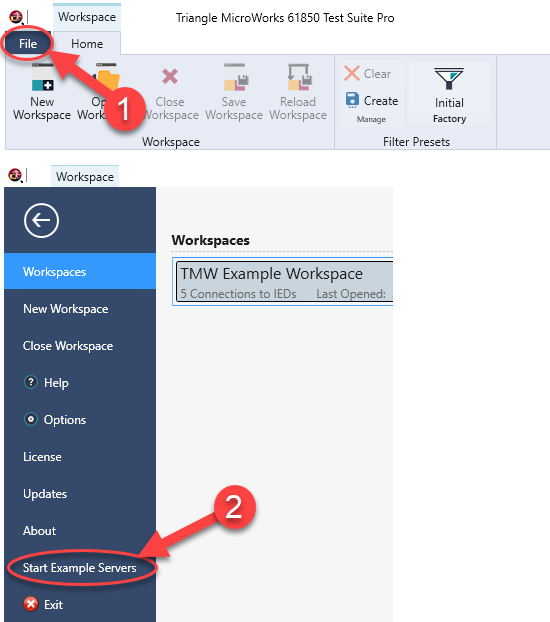
Note: There is an example workspace that connects to the example IED servers. The path to the SCD configuration file for the example IED servers can be found by hovering the mouse over the TMW Example Workspace.

Using the Example Servers
Here are some things that you can test with the example servers:
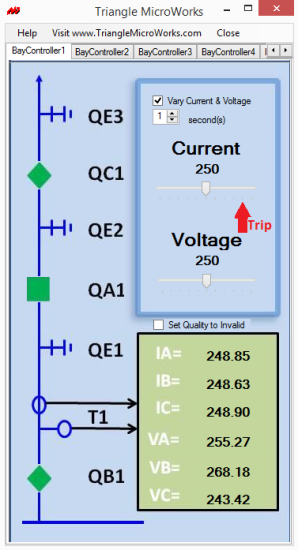
|
Connect to ServersYou can open the OR You can create your own workspace to connect to the example IED Servers. You should use the SCD file for the example IED Servers. The path to the SCD file can be found by hovering the mouse over the TMW Example Workspace. View ReportsData change events are automatically created by the Example Servers which will cause reports to be generated. The level of the currents and voltages can be adjusted with the slider bars. Monitor GOOSEThe Example Servers publish GOOSE streams which can be viewed with the GOOSE Tracker. View GOOSE Trip EventIf the current slider goes over the "Trip" level, then a GOOSE event will be generated with PIOC.Op.general=true. This can be seen in the GOOSE Event Viewer. |
Setting the GOOSE Adapter for Example Servers
The GOOSE adapter for the example servers is automatically selected when the servers start based on which loopback address is being used for the MMS client/server connection.
To manually set the GOOSE adapter:
1) Hold the CTRL button and click on "Start Example Servers"
2) Select one of the network adapters on the local PC